Monochrome Processing
When we modify a camera, the camera doesn't know it has been modified so it assumes it is taking a normal color picture. For a camera converted to monochrome, most users will use the post processing software of their choice such as Photoshop or Lightroom, and desaturate if desired. This workflow gives quite good results, but software will still Debayer a RAW file. Debayering is a process where the software looks at each pixel and the surrounding pixels and makes a decision about what each pixel's RGB value should be.
One good option is using the free open source software Darktable. There are versions for PC, Mac and Linux which you can learn about by clicking here. Darktable has an interesting monochrome function in the Debayering option that works quite nicely with our monochrome cameras.
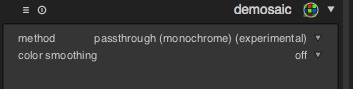
Another great option is using some special software (Mac Only) designed with our monochrome converted cameras called AccuRaw Monochrome and is available in the Apple Store.
The author of Accuraw Monochrome, Sandy McGuffog, has written a manual about how to extract the highest quality results from a monochrome camera shooting a RAW file. You can learn more about AccuRaw at the authors website by clicking here.
Getting the best from your modified camera with AccuRaw Monochome
AccuRaw Monochrome is a raw developer designed specifically for generating monochome images. It can develop images from off-the-shelf Bayer array cameras that give better results than the usual “develop to a color image and then desaturate” process that other raw developers require. But AccuRaw Monochrome also has some operating modes that are specifically meant for modified cameras - that is, conventional digital cameras that have been modified by removal of parts of the sensor. For example, conventional cameras can be modified by the removal of the IR filter to create an IR sensitive camera, or by the removal of the Bayer filter array (aka the Color Filter Array (CFA), the red/green/blue pixels filters) to create a monochrome camera.
This article focuses specifically on how to get the best from AccuRaw Mononchome when you use it in combination with a modified camera. Most of AccuRaw’s controls are the same as any other raw developer, e.g., exposure, contrast, etc. However, there are several controls are unique to AccuRaw Monochrome:
1. The "Sensor CFA removed” tickbox.
2. The "Sensor IR/UV modified” tickbox.
3. The “Artifact Suppression” and “Post-demosaic Filter” sliders.
The most important part of getting the best out of AccuRaw Monochrome is to understand what goes on under the hood:
In a conventional raw processor such as AccuRaw, AccuRaw Monochome’s color “cousin”, raw images are demosaiced. In the raw image from a conventional camera, each pixel is either red, green, or blue. Demosaicing estimates the missing values. So for a green pixel, the raw processor will estimate a red and blue value, based on pixels in the near vicinity.
What AccuRaw Monochome does is different:
· If the "Sensor CFA removed” tickbox is ticked, that’s a signal to AccuRaw Monochrome that each pixel in the sensor is getting the same, or very similar, light. That light doesn’t need to be “white”, it just need to not to differ from e.g., the “red” channel to the “blue” channel. So you can, for example, have a red filter, or a IR filter of whatever, and still use the CFA removed tickbox. In this case, there’s no demosaicing at all. This setting will give you maximum resolution, but does require that the red, green and blue channels match fairly closely. If the channels don’t match closely enough, you’ll see patterns on a two-by-two pixel basis across the image.
· If the "Sensor CFA removed” tickbox isn't ticked, then AccuRaw Monochrome treats each channel in the raw image as “mismatched estimate” of a single monochrome value. This is similar to a demosaicing process in that AccuRaw Monochrome expects that each channel will be consistent within itself, but much different to a demosaicing process in that while a conventional demosaicing process creates three values (red/green/blue), AccuRaw Monochrome creates only a single value.
· If the "Sensor IR/UV modified” tickbox is ticked, that’s signal to AccuRaw Monochrome that it can’t rely on its internal color profile to obtain channel sensitivities. AccuRaw Monochrome has an internal camera profile for each supported camera that tells AccuRaw Monochrome what the sensitivities are. In this case, AccuRaw Monochrome will automatically re-profile the camera. How large an effect this automatic re-profiling will have depends on the individual camera.
· If the "Sensor IR/UV modified” tickbox isn't ticked, then AccuRaw monochrome can use it’s internal profile without adjustment.
Generally, deciding on the setting for the "Sensor IR/UV modified” box is easy. Deciding the setting for the "Sensor CFA removed” can be more complicated. The complication comes from the requirement that the channel match closely. It might seem that if the CFA is removed, then the channels should track closely. And for many cameras, that is the case. But for some cameras, the manufacturer may have chosen to process the different channels in different ways. So, for example, noise processing might be different between channels. This can lead to patterns in some parts of the image. So how best to set the checkboxes? The general rule for setting the two tick boxes is:
· If you have an unmodified sensor, don't tick either box.
· If your sensor has been modified in such a way that the spectral sensitivity of the sensor has been changed overall, e.g., by removal of the IR filter, or by the addition of an IR only filter, tick the "Sensor IR/UV modified" box.
· If your sensor has been modified, e.g., by the removal of a CFA, such that the same light hits all pixel locations, tick the "Sensor CFA removed” box. Then take a close look at the results you get, at the pixel level. If there’s no pattern present, then you’re fine, and the channels in your modified camera track together very closely. If however you can see a pattern, usually repeating around a “quad” of four pixels, then try with the "Sensor CFA removed” box unticked. Although resolution will be slightly lower than would be the case with the box ticked, resolution will still be much higher than if you used a conventional raw processor, and the pattern should go away. Be sure to check the whole image for patterns - in some situations, there might be patterns in one part of the image and not in the other.
Once you have set up the tickboxes, you should take a look at the “Artifact Suppression” and “Post-demosaic Filter” sliders.
Both the “Artifact Suppression” or “Post-demosaic Filter” slider are disabled if the “Sensor CFA removed” box is ticked; both of these sliders work only if there are distinct color channels in the raw image. For images that do have color channels, the Artifact Suppression control provides continuous control over the trade-off between resolution and the suppression of artifacts such as moire. Having this controls set to zero maximizes resolution, but may result in artifacts being visible, especially in images with sharp transitions, or specular highlights. Having this control set to maximum minimizes artifacts, but results in some loss of resolution or smearing of the image. AccuRaw Monochrome also provides an adjustable post-demosaic filter. This can be useful in optimizing image quality for some cameras. For both the “Artifact Suppression” and “Post-demosaic Filter” slider, there are no hard-and-fast rules about what settings will work best for you. But typically, scenes with natural elements in them need little artifact supression, while scenes with man-made items with straight edges, may benefit from artifact suppression.